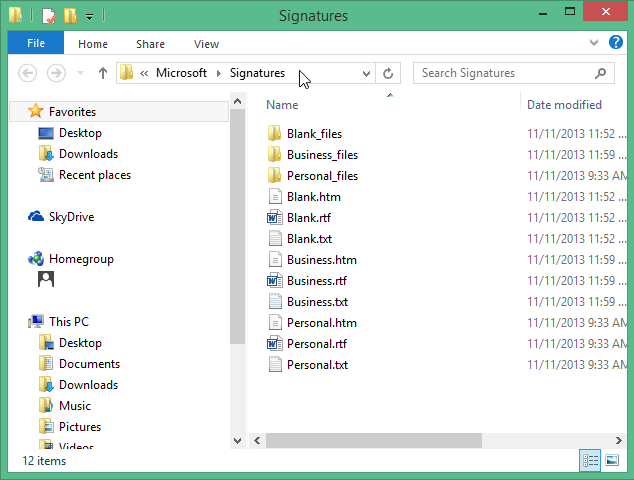Problem
If you’ve created different signature’s that you use for different types of email’s, but Outlook needs reinstalling or you purchase a new computer.
Here are instruction’s on how to keep those important signature’s.
Solution
Signature’s are stored in the following location:
C:\Users\%username%\AppData\Roaming\Microsoft\Signatures
This can be copied into any Explorer Window address bar or the “Run” Window.
You can also open this location with the following method:
- With Outlook open, click “FILE” then “Options”.
- Now click “Mail”.
- If you hold the control key(Ctrl) and click on “Signatures” it will open the same signature’s folder.
Each signature you create in Outlook is saved in three format’s: Plain Text (.txt), HTML (.htm), and Rich Text (.rtf). You need to backup all the files for each signature.
To restore your signature’s, copy them from your backup location back into the C:\Users\%username%\AppData\Roaming\Microsoft\Signatures location. The next time you open Outlook, your saved signature’s will be available. If you had signature’s selected as default signature’s for new email’s and for replies’ and forward’s, you’ll have to set those up again.